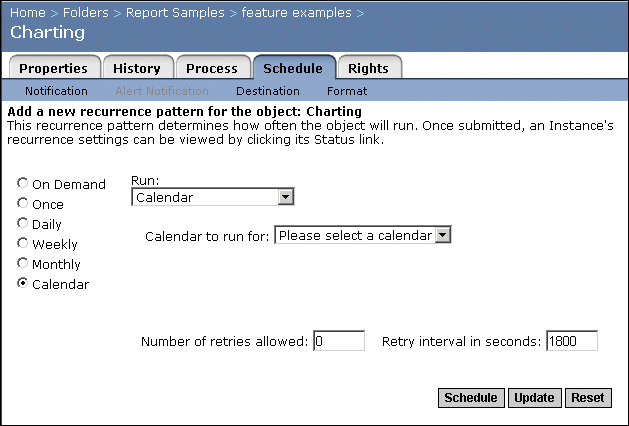Scheduling an object with a calendar
When you cannot provide a detailed schedule using the standard settings for recurring jobs, use a calendar to run the object on the specific dates you need. When you schedule an object according to a calendar, it will run on each date specified in the calendar, creating a new instance each time it runs. You can choose the time of day the instance will run, and for how long, but the dates that the object runs are controlled by the calendar you choose. For details on creating a calendar, see Creating calendars.
You can also schedule objects with calendars and events. For more information on events, see Scheduling an object with events.
To schedule an object with a calendar
- In the Objects management area of the CMC, select an object by clicking its link.
- Click the Schedule tab.
The Schedule tab appears.
- Select the Calendar option.
The page refreshes.
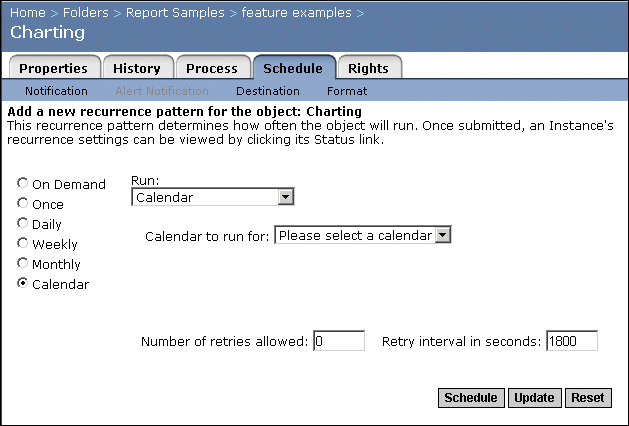
- In the Run list, select from the following:
- Calendar
When you select this option, the object runs on all specified run dates in the calendar. To specify a start time and end time for the scheduled job on each run date, choose values from the lists.
- Calendar, with events
Choose this option to use an event or events that you have already defined. When you select this option, the object and its associated events run on all specified run dates in the calendar. Choose a start time and end time for the scheduled job and its events to run on each run date.
For details on scheduling with calendars and events, see Scheduling an object with events.
- In the Calendar to run for list, choose the calendar that provides the scheduled dates you want.
- Complete the following fields:
- Number of retries allowed
This number indicates the number of times a job server will attempt to process an object if the first attempt is not successful. By default, the number is zero.
- Retry interval in seconds
Crystal Enterprise will wait for the specified number of seconds to pass before attempting to process an object again (if the first attempt failed). The default setting is 1800 seconds.
- Click Schedule to schedule the object.
- To update the default scheduling information, click Update.
If you don't click Update, any changes you made to the scheduling information are not saved after this instance.