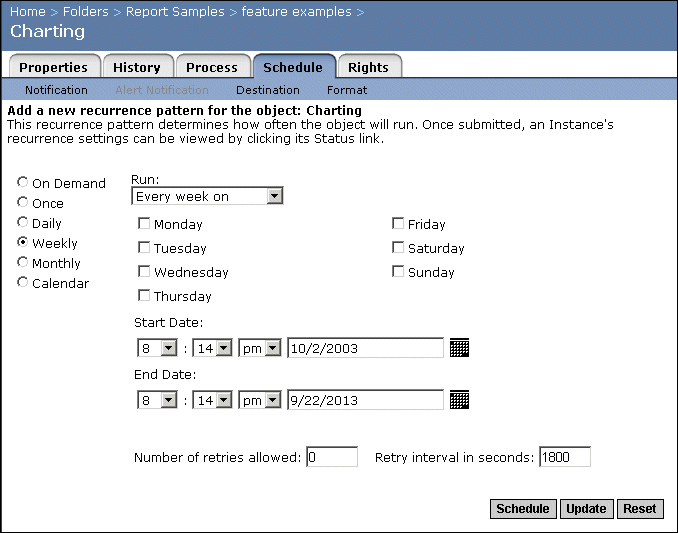- Every week on
When you select this option, the object will be run once a week, on the day that you select from the days of the week check boxes. You also specify a start date in the Start Date area and an optional end date for the object in the End Date area. To select a date, you can either enter a date in the date field, or click the Popup Calendar button to select a date from the calendar that appears in a separate window.
- Weekly, with events
Choose this option to use the event or events that you have already defined. When you select this option, the object will be run once a week (along with events), on the day that you select from the days of the week check boxes. You also specify a start date in the Start Date area and an optional end date for the object in the End Date area. To select a date, you can either enter a date in the date field, or click the Popup Calendar button to select a date from the calendar that appears in a separate window.
- Number of retries allowed
This number indicates the number of times a job server will attempt to process an object if the first attempt is not successful. By default, the number is zero.
- Retry interval in seconds
Crystal Enterprise will wait for the specified number of seconds to pass before attempting to process an object again (if the first attempt failed). The default setting is 1800 seconds.
If you don't click Update, any changes you made to the scheduling information are not saved after this instance.