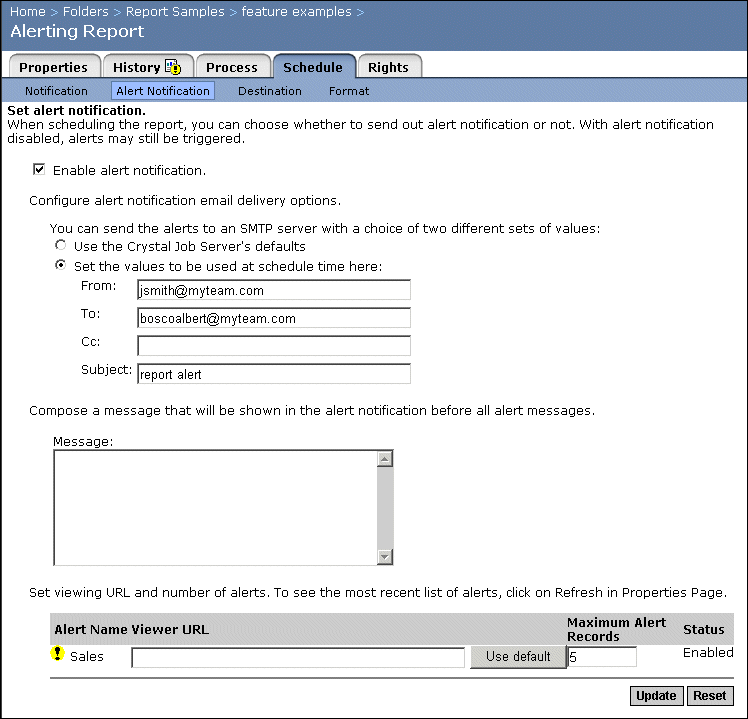Specifying alert notification
Alerts are custom messages, created in Crystal Reports, that appear when certain conditions are met by data in a report. Alerts may indicate action to be taken by the user or information about report data. If the alert condition (as defined in Crystal Reports) is true, the alert is triggered and its message is displayed.
In Crystal Enterprise, you can choose to send alert notification when scheduling a report. If you enable alert notification, messages are sent through an SMTP server. You can configure email delivery options, specify the "To," "Cc," and "From" fields for the email, add subject and message information, set a URL for the viewer you want the email recipient to use, and set the maximum number of alert records to send.
Note:
- The Alert Notification link is available only if the report object contains alerts.
- Alerts are triggered in the report object even if you disable alert notification.
- To enable alert notification, you must also ensure that the Report Job Server's SMTP Destination is enabled and configured. For details, see Setting the default email (SMTP) destination.
To set alert notification
- In the Objects management area of the CMC, select a report object by clicking its link.
- Click the Schedule tab, and then click the Alert Notification link.
The Alert Notification page appears.
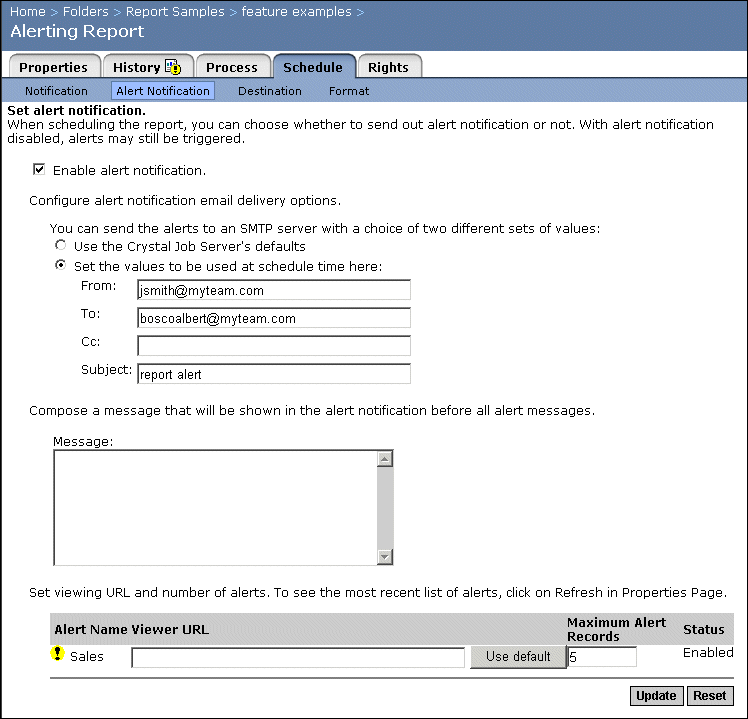
- Clear the Enable alert notification check box if you do not want to send an alert notification.
- Select either Use the Crystal Job Server's defaults or Set the values to be used at schedule time here.
If you select the first option, Crystal Enterprise will deliver the alert notification using the Report Job Server's default settings. You can change these settings in the Servers management area. For more information, see Setting default scheduling destinations for Job Servers.
If you select the second option, you can specify the email settings:
- From
Type a return address or distribution list.
- To
Type the addresses or distribution list that you wish to send the report to.
- Cc
Type the addresses or distribution list that you wish to send a copy of the alert notification to.
- Subject
Complete the subject field.
- Message
Type a short message, if required.
Note: Separate multiple addresses or distribution lists using semicolons.
- Type the URL for the viewer in which you want the email recipient to view the report. Alternatively, you can select the default viewer by clicking Use default.
The viewer URL appears in the hyperlink that is sent in the alert notification email. You can set the default URL by clicking Object Settings on the main page of the objects management area of the CMC. For more information, see the developer documentation available on your product CD.
Note: You must use World Wide Web Consortium (W3C) URL encoding when typing the viewer URL. For example, replace spaces in the path with %20. For more information, see http://www.w3.org/
- Type the maximum number of alert records to be included in the alert notification.
The hyperlink in the alert notification displays a report page that contains the records that triggered the alert. Use this field to limit the number of records displayed.
Tip: The Alert Name and Status fields are set in Crystal Reports.
- Click Update.