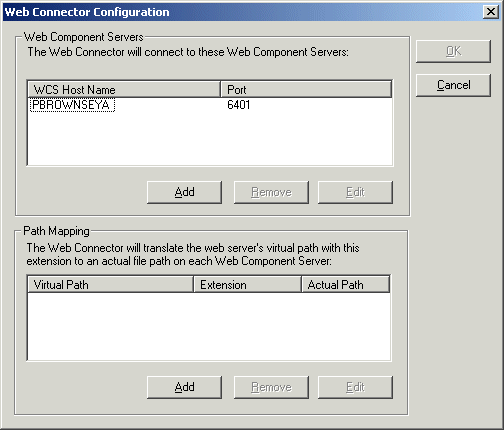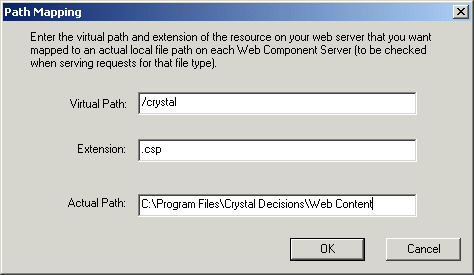In the CCM, click Configure web connector.
In the CCM, click Configure web connector.
The Web Connector Configuration dialog box appears.
In the example above, the WCS is running on a machine named PBROWNSEYA, and it is listening on the default port (6401).
The Path Mapping dialog box appears.
/crystal
This entry must match the name of your web server's virtual directory that is mapped to the Crystal Enterprise web content directory on the web server. By default, this virtual directory is named /crystal.
.csp
This entry flags .csp files as exceptions, so the web server does not attempt to send the file directly to the user's browser.
This entry must specify the physical drive path on the Web Component Server, because this denotes the directory where the WCS will look for any .csp files that it must process.
On Windows, the default web content directory path is:
"C:\Program Files\Crystal Decisions\Enterprise 10\Web Content"
Note: If the Actual Path contains spaces, enclose the string in double
Now, before it forwards .csp requests to the WCS, the Web Connector translates the path to the .csp file so that the WCS can locate the corresponding .csp file on its local drive.
/crystalreportviewers10
This entry must match the name of your web server's virtual directory that is mapped to the Crystal Enterprise viewers directory on the web server. By default, this virtual directory is named /crystalreportviewers10.
.csp
This entry flags .csp files as exceptions, so the web server does not attempt to send the file directly to the user's browser.