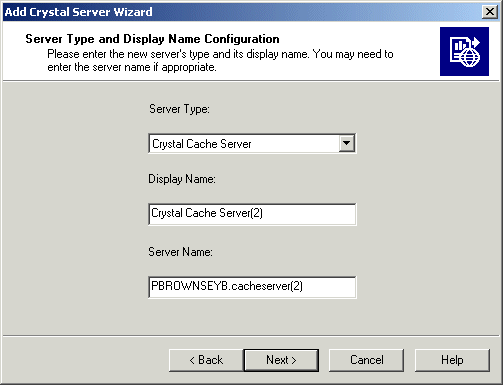On the toolbar, click Add Server.
On the toolbar, click Add Server.
The Add Crystal Server Wizard displays its Welcome dialog box.
The "Server Type and Display Name Configuration" dialog box appears.
Note: The display name for each server on the local machine must be unique.
Each server on the system must have a unique name. The default naming convention is HOSTNAME.servertype (a number is appended if there is more than one server of the same type on the same host machine). This Server Name is displayed when you manage servers over the Web in the Crystal Management Console (CMC).
When you add Input or Output File Repository Servers, the wizard always precedes the server name you type with an "Input." or "Output." prefix. So, if you add an Input FRS with the name SERVER02, the CCM actually names the server Input.SERVER02. This "Input." prefix is required by the system. If you subsequently modify the server's name through its command line, do not remove the prefix.
The "Set Configuration for this server" dialog box appears. The contents of this dialog vary slightly, depending upon the type of server that you are installing.
If your CMS is not listening on the default port (6400), include the appropriate port number, as in CMSname:port#
Note: If port number options are displayed in this dialog box, do not modify them. Instead, change ports through each server's command line. For details, see Changing the default server port numbers.
The new server appears in the list, but it is neither started nor enabled automatically.