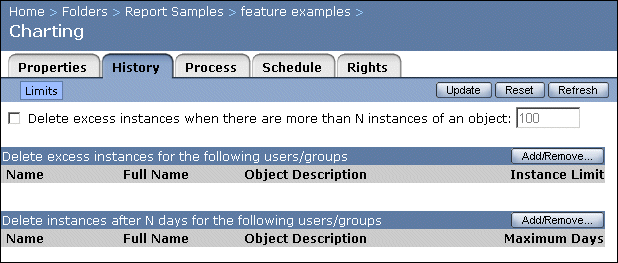Setting instance limits for an object
In the Limits page, you can set the limits for the selected object and its instances. You set limits to automate regular clean-ups of old Crystal Enterprise content. At the object level, you can limit the number of instances that remain on the system for the object or for each user or group; you can also limit the number of days that an instance remains on the system for a user or group.
In addition to setting the limits for the objects from the Objects management area, you can also set limits at the folder level. When you set limits at the folder level, these limits will be in effect for all objects that reside within the folder (including any objects found within the subfolders). For information on setting folder limits, see Setting limits for folders, users, and groups.
Note: When you set the limits at the object level, the object limits will override the limits set for the folder; that is, the object will not inherit the limits of the folder.
To set limits for instances
- In the Objects management area of the CMC, select an object by clicking its link.
- On the History tab, click the Limits link.
The Limits page appears.
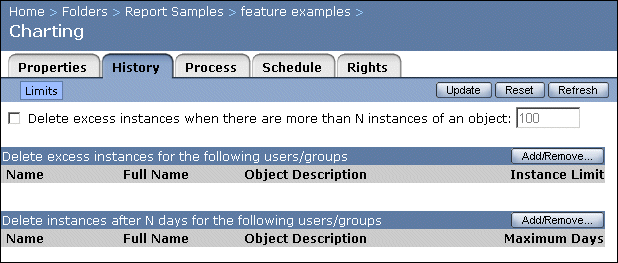
- Make your settings according to the types of limits you want to set for your instances. The options are as follows:
- Delete excess instances when there are more than N instances of an object
To limit the number of instances per object, select this check box. Then type the maximum number of instances that you want to remain on the system. (The default value is 100.)
- Delete excess instances for the following users/groups
To limit the number of instances for users or groups, click Add/Remove in this area. Select from the available users and groups and click OK. Then type the maximum number of instances in the Instance Limit column. (The default value is 100.)
- Delete instances after N days for the following users/groups
To limit the number of days that instances are saved for users or groups, click Add/Remove in this area. Select from the available users and groups and click OK. Then type the maximum age of instances in the Maximum Days column. (The default value is 100.)
- Click Update.