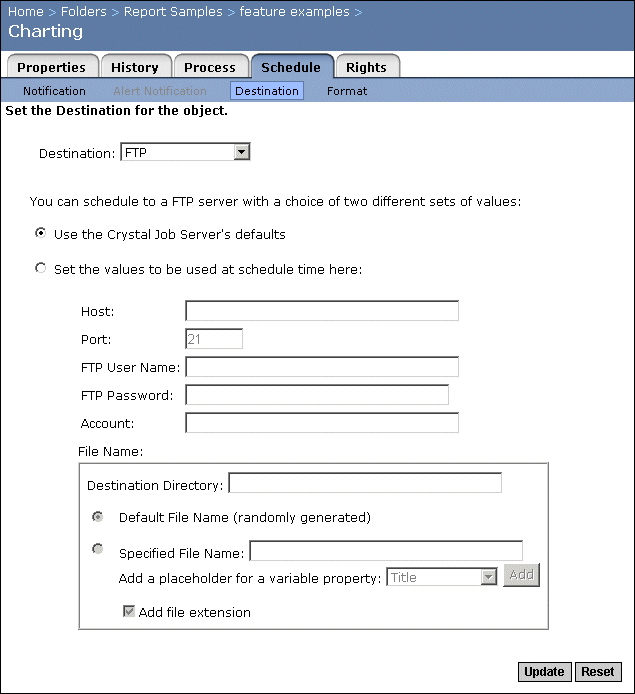If you select the first option, Crystal Enterprise will schedule an object using the Job Server's default settings. You can change these settings in the Servers management area. For more information see Setting default scheduling destinations for Job Servers.
If you select the second option, you can set the FTP and file name properties:
- Host
Enter the FTP host information.
- Port
Enter the FTP port number (the default is 21).
- FTP User Name
Specify a user who has the necessary rights to upload an object to the FTP server.
- FTP Password
- Account
Enter the FTP account information, if required.
Account is part of the standard FTP protocol, but it is rarely implemented. Provide the appropriate account only if your FTP server requires it.
- Destination Directory
Enter the FTP directory that you want the object to be saved to.
- Default File Name (randomly generated)
Select this option if you want Crystal Enterprise to generate a random file name.
- Specified File Name
Select this option if you want to enter a file name—you can also add a variable to the file name. To add a variable, choose a placeholder for a variable property from the list and click Add.