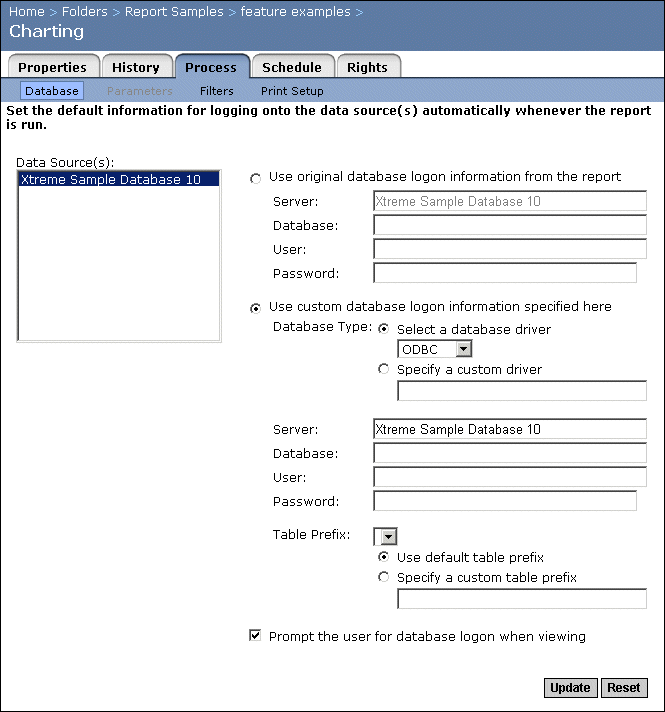If you select the first option, you can specify a user name and password to be used with the original report database.
If you select the second option, you can specify a server name (or a DSN in the case of an ODBC data source), a database name, a user name, and a password for a number of predefined database drivers, or for a custom database driver that you've specified. If you've changed the default table prefix in your database, specify a custom table prefix here.
The predefined database drivers include: ODBC drivers and native Oracle, DB2, Sybase, and Informix drivers.
Note: This option has no effect on a scheduled instance. Also, Crystal Enterprise only prompts users when they first refresh a report; that is, if they refresh the report a second time, they will not be prompted.