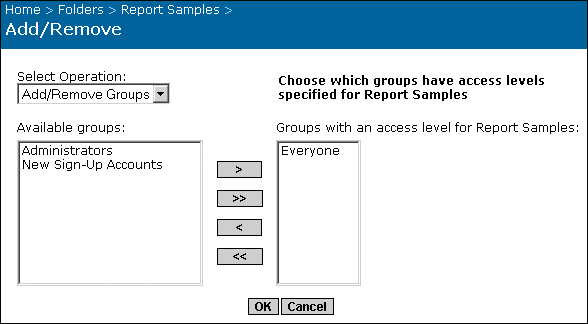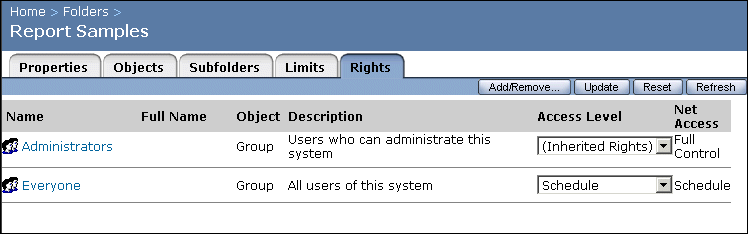Specifying folder rights
Follow this procedure to change the object rights for a new folder that you have just created. By default, new objects that you add to a folder inherit the object rights that are specified for the folder. For complete information on object rights, see Controlling users' access to objects.
To specify rights for a new folder
- Once you've created the new folder, click its Rights tab.
- Click Add/Remove to add groups or users to this folder.
The Add/Remove page appears.
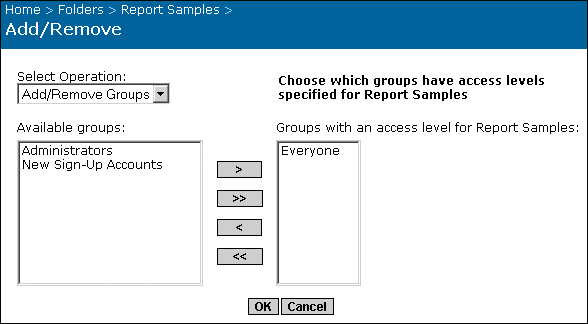
- In the Select Operation list, select Add/Remove Groups, Add Users, or Remove Users.
The page is refreshed and displays options that depend upon whether you are working with users or with groups. The example above shows the options that are available when you are working with groups.
- Select the user/group whose rights you want to specify and click the arrows to specify whether the user/group does or does not have access to the folder.
Tip: If you have many users on your system, select the Add Users operation; then use the "Look for" field to search for a particular account.
- Click OK.
You are returned to the Rights tab.
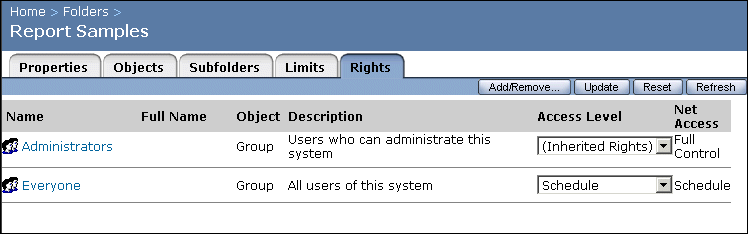
- Change the Access Level for each user or group, as required.
Note: For complete details on the predefined access levels and advanced rights, see Controlling users' access to objects.
- Click Update.