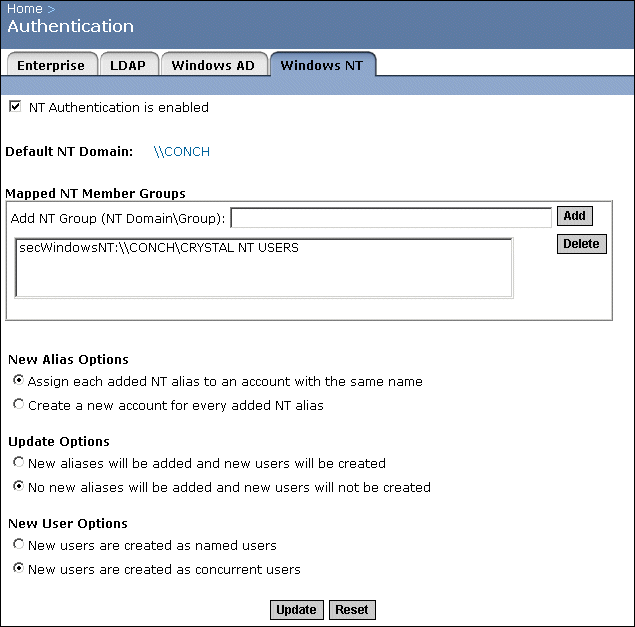Mapping NT accounts
To simplify administration, Crystal Enterprise supports user and group accounts that are created using Windows NT/2000. However, before users can use their NT user name and password to log on to Crystal Enterprise, their NT user account needs to be mapped to Crystal Enterprise. When you map an NT account, you can choose to create a new Crystal Enterprise account or link to an existing Crystal Enterprise account.
There are two ways to map NT accounts to Crystal Enterprise: you can use either the User Manager in Windows NT or Computer Management in Windows 2000, or you can use the Crystal Management Console in Crystal Enterprise.
Note: NT accounts refer to both Windows NT and 2000 accounts.
To map NT users and groups using Windows NT
- From the Windows Administrative Tools program group, click User Manager.
Note: Ensure that you have selected the domain that contains the Crystal NT Users group.
- Select the Crystal NT Users group.
Note: The Crystal NT Users group is created automatically in Windows NT/2000 when you install Crystal Enterprise on Windows NT/2000.
- From the User menu, click Properties.
- Click Add.
- Select the group(s) and/or user(s); then click Add.
- Click OK to add the group(s) and/or user(s).
- Click OK to complete the process.
Tip: Users will now be able to log on to the Crystal Enterprise web desktop using their NT account if they use the following format:
\\NTDomainName\NTusername or
\\NTMachineName\LocalUserName
Users do not have to specify the NT Domain Name if it is specified in the "Default NT Domain" field on the Windows NT tab.
To map NT users and groups using Windows 2000
- From the Windows Administrative Tools program group, click Computer Management.
- Under System Tools, select Local Users and Groups.
- Click the Groups folder.
- Select the Crystal NT Users and from the Action menu, select Properties.
- Click Add.
- Select the group(s) and/or user(s); then click Add.
- Click OK to add the group(s) and/or user(s).
- Click OK or Apply (and then Close) to complete the process.
Tip: Users will now be able to log on to the Crystal Enterprise web desktop using their NT account if they use the following format:
\\NTDomainName\NTusername or
\\NTMachineName\LocalUserName
Users do not have to specify the NT Domain Name if it is specified in the "Default NT Domain" field on the Windows NT tab.
To map NT users and groups using Crystal Enterprise
Before starting this procedure, ensure you have the NT domain and group information.
- Go to the Authentication management area of the CMC.
- Click the Windows NT tab.
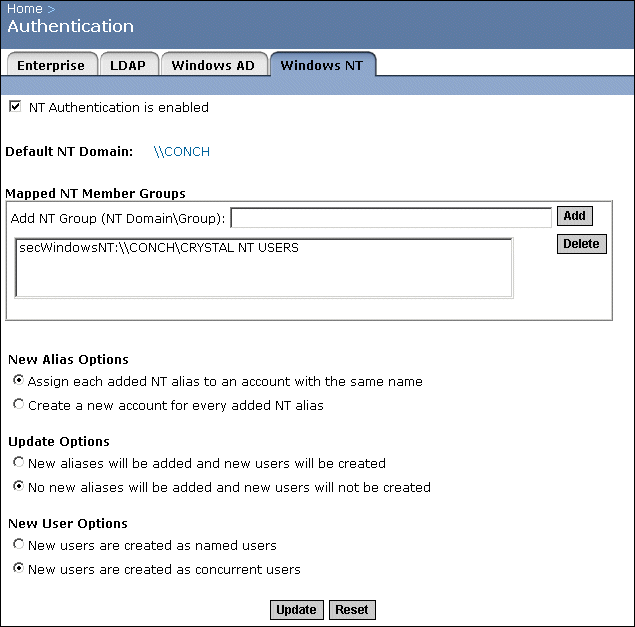
- Ensure that the NT Authentication is enabled check box is selected.
- To change the Default NT domain, click the domain name. Complete the Default NT Domain field.
Note: By typing the default NT Domain Name, users do not have to specify the NT Domain Name when they log on to Crystal Enterprise via NT authentication.
- In the Mapped NT Member Groups area, enter the NT domain\group in the Add NT Group (NT Domain\Group) field.
Note: If you want to map a local NT group, you must type \\NTmachinename\groupname.
- Click Add.
The group is added to the list.
- New Alias Options allow you to specify how NT aliases are mapped to Enterprise accounts. Select either:
- Assign each added NT alias to an account with the same name
Use this option when you know users have an existing Enterprise account with the same name; that is, NT aliases will be assigned to existing users (auto alias creation is turned on). Users who do not have an existing Enterprise account, or who do not have the same name in their Enterprise and NT account, are added as new NT users.
or
- Create a new account for every added NT alias
Use this option when you want to create a new account for each user. If the user has already created an account through the sign-up feature in the Crystal Enterprise web desktop, the user will have separate NT and Enterprise accounts.
- Update Options allow you to specify if NT aliases are automatically created for all new users. Select either:
- New aliases will be added and new users will be created
Use this option to automatically create a new alias for every NT user mapped to Crystal Enterprise. New NT accounts are added for users without Crystal Enterprise accounts, or for all users if you selected the "Create a new account for every added NT alias" option.
or
- No new aliases will be added and new users will not be created
Use this option when the NT directory you are mapping contains many users, but only a few of them will use Crystal Enterprise. Crystal Enterprise does not automatically create aliases and Enterprise accounts for all users. Instead, it creates aliases (and accounts, if required) only for users who log on to Crystal Enterprise.
- New User Options allow you to specify properties of the new Enterprise accounts that are created to map to NT accounts. Select either:
- New users are created as named users
New user accounts are configured to use named user licenses. Named user licenses are associated with specific users and allow people to access the system based on their user name and password. This provides named users with access to the system regardless of how many other people are connected. You must have a named user license available for each user account created using this option.
- New users are created as concurrent users
New user accounts are configured to use concurrent user licenses. Concurrent licenses specify the number of people who can connect to Crystal Enterprise at the same time. This type of licensing is very flexible because a small concurrent license can support a large user base. For example, depending on how often and how long users access Crystal Enterprise, a 100 user concurrent license could support 250, 500, or 700 users.
- Click Update.
A message appears stating that it will take several seconds to update the member groups.
- Click OK.